The pinout command gives this summary.
This is what the output looks like. From this you can see that the Raspberry Pi Model is 3B V1.2


import org.junit.jupiter.api.Test;
import org.junit.jupiter.params.ParameterizedTest;
import org.junit.jupiter.params.provider.MethodSource;
import java.util.stream.Stream;
import static org.junit.jupiter.api.Assertions.assertTrue;
public class ParametrizedTest {
@Test
@ParameterizedTest
@MethodSource("stringProvider")
void test(String string) {
assertTrue(true);
}
public static Stream stringProvider() {
return Stream.of("", null, "123");
}
}
import org.junit.jupiter.api.Test;
import org.junit.jupiter.params.ParameterizedTest;
import org.junit.jupiter.params.provider.MethodSource;
import java.util.stream.Stream;
import static org.junit.jupiter.api.Assertions.assertTrue;
public class ParametrizedTest {
@ParameterizedTest
@MethodSource("stringProvider")
void test(String string) {
assertTrue(true);
}
public static Stream stringProvider() {
return Stream.of("", null, "123");
}
}
using System.Collections;
using System.Collections.Generic;
using UnityEngine;
public class Reskin : MonoBehaviour {
public string costumeName;
string currentCostume;
void Start () {
currentCostume = costumeName;
ChangeCostume (currentCostume);
}
void Update () {
//only change the costume if the costume has to be changed
if (costumeName != currentCostume) {
ChangeCostume (costumeName);
currentCostume = costumeName;
}
}
public void ChangeCostume(string costumeName) {
Sprite[] facialHairSprites = Resources.LoadAll<Sprite> ("skins/player/facialHair");
Sprite[] shoesSprites = Resources.LoadAll <Sprite> ("skins/player/shoes");
<Sprite> ("skins/player/hats"); Sprite[] hatSprites = Resources.LoadAll
SpriteRenderer> SpriteRenderer[] renderers = GetComponentsInChildren< ();
<SpriteRenderer> facialHairRenderersToSet = GetSpriteRenderersWithName ("FacialHair", renderers); List<SpriteRenderer> hatRenderersToSet = GetSpriteRenderersWithName ("Hat", renderers); List
<SpriteRenderer> shoeRenderersToSet = GetSpriteRenderersWithName ("Shoe", renderers); List
<SpriteRenderer> renderers, string costumeName) { Sprite facialHairSprite = GetSpriteWithName (costumeName, facialHairSprites); Sprite hatSprite = GetSpriteWithName (costumeName, hatSprites); Sprite shoeSprite = GetSpriteWithName (costumeName, shoesSprites); CustomisePlayer (hatSprite, hatRenderersToSet, costumeName); CustomisePlayer (facialHairSprite, facialHairRenderersToSet, costumeName); CustomisePlayer (shoeSprite, shoeRenderersToSet, costumeName); } /*** * Loop through the SpriteRenderers and set the correct sprite for them */ public void CustomisePlayer(Sprite sprite, List
<SpriteRenderer> GetSpriteRenderersWithName(string rendererName, SpriteRenderer[] renderers) { foreach (SpriteRenderer renderer in renderers) { renderer.sprite = sprite; } } /*** * Convenience method to get the Sprite with a name. */ Sprite GetSpriteWithName(string spriteName, Sprite[] sprites) { foreach (Sprite sprite in sprites) { if (sprite.name == costumeName) { return sprite; } } return null; } /*** * Get a list of all the SpriteRenderers with a specific name */ List
<SpriteRenderer> spriteRenderers = new List<SpriteRenderer> (); List
foreach (SpriteRenderer renderer in renderers) { if (renderer.name == rendererName) { spriteRenderers.Add (renderer); } } return spriteRenderers; } }
fun main(args: Array<String>) {
var list = mutableListOf<String>("zero", "one", "two", "three", "four")
list.add("five")
list.remove("zero")
for(str in list) {
println("value = " + str)
}
}
value = one value = two value = three value = four value = five
fun main(args: Array<String>) {
var array = arrayOf("one", "two", "three", "four")
for(str in array) {
println("value = " + str)
}
}
This produces the following output:value = one value = two value = three value = four
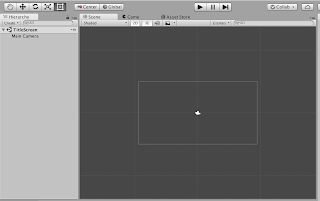
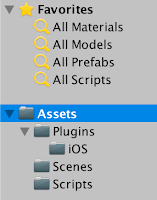
using System.Collections;
using System.Collections.Generic;
using System.IO;
using System.Runtime.InteropServices;
using UnityEngine;
public class Share : MonoBehaviour {
public string title;
public string bodyText;
public void SaveAndShareImage() {
string destination = Path.Combine(Application.persistentDataPath, "test.png");
SaveImage (destination);
ShareImage (destination, title,
bodyText);
}
void ShareImage(string imageLocation, string titleText, string bodyText) {
#if UNITY_IOS
CallSocialShareAdvanced(bodyText, titleText, "", imageLocation);
#endif
#if UNITY_ANDROID
AndroidJavaClass intentClass = new AndroidJavaClass("android.content.Intent");
AndroidJavaObject intentObject = new AndroidJavaObject("android.content.Intent");
intentObject.Call("setAction", intentClass.GetStatic("ACTION_SEND"));
AndroidJavaClass uriClass = new AndroidJavaClass("android.net.Uri");
AndroidJavaObject uriObject = uriClass.CallStatic("parse","file://" + imageLocation);
intentObject.Call("putExtra", intentClass.GetStatic("EXTRA_STREAM"), uriObject);
intentObject.Call("putExtra", intentClass.GetStatic("EXTRA_TEXT"), bodyText);
intentObject.Call("putExtra", intentClass.GetStatic("EXTRA_SUBJECT"), titleText);
intentObject.Call("setType", "image/jpeg");
AndroidJavaClass unity = new AndroidJavaClass("com.unity3d.player.UnityPlayer");
AndroidJavaObject currentActivity = unity.GetStatic("currentActivity");
currentActivity.Call("startActivity", intentObject);
#endif
}
void SaveImage(string destination) {
Texture2D screenTexture = new Texture2D(Screen.width, Screen.height, TextureFormat.RGB24, true);
screenTexture.ReadPixels(new Rect(0, 0, Screen.width, Screen.height),0,0);
screenTexture.Apply();
byte[] dataToSave = screenTexture.EncodeToPNG();
File.WriteAllBytes(destination, dataToSave);
}
#if UNITY_IOS
public struct ConfigStruct
{
public string title;
public string message;
}
[DllImport ("__Internal")] private static extern void showAlertMessage(ref ConfigStruct conf);
public struct SocialSharingStruct
{
public string text;
public string url;
public string image;
public string subject;
}
[DllImport ("__Internal")] private static extern void showSocialSharing(ref SocialSharingStruct conf);
public static void CallSocialShare(string title, string message)
{
ConfigStruct conf = new ConfigStruct();
conf.title = title;
conf.message = message;
showAlertMessage(ref conf);
}
public static void CallSocialShareAdvanced(string defaultTxt, string subject, string url, string img)
{
SocialSharingStruct conf = new SocialSharingStruct();
conf.text = defaultTxt;
conf.url = url;
conf.image = img;
conf.subject = subject;
showSocialSharing(ref conf);
}
#endif
}
Plugins/iOS/iOSNativeShare.h Plugins/iOS/iOSNativeShare.mThen make sure that these files have the following Objective C code. The following code was taken from https://github.com/ChrisMaire/unity-native-sharing Plugins/iOS/iOSNativeShare.h
#import "UnityAppController.h"
@interface iOSNativeShare : UIViewController
{
UINavigationController *navController;
}
struct ConfigStruct {
char* title;
char* message;
};
struct SocialSharingStruct {
char* text;
char* url;
char* image;
char* subject;
};
#ifdef __cplusplus
extern "C" {
#endif
void showAlertMessage(struct ConfigStruct *confStruct);
void showSocialSharing(struct SocialSharingStruct *confStruct);
#ifdef __cplusplus
}
#endif
@end
#import "iOSNativeShare.h"
@implementation iOSNativeShare{
}
#ifdef UNITY_4_0 || UNITY_5_0
#import "iPhone_View.h"
#else
extern UIViewController* UnityGetGLViewController();
#endif
+(id) withTitle:(char*)title withMessage:(char*)message{
return [[iOSNativeShare alloc] initWithTitle:title withMessage:message];
}
-(id) initWithTitle:(char*)title withMessage:(char*)message{
self = [super init];
if( !self ) return self;
ShowAlertMessage([[NSString alloc] initWithUTF8String:title], [[NSString alloc] initWithUTF8String:message]);
return self;
}
void ShowAlertMessage (NSString *title, NSString *message){
UIAlertView *alert = [[UIAlertView alloc] initWithTitle:title
message:message
delegate:nil
cancelButtonTitle:@"OK"
otherButtonTitles: nil];
[alert show];
}
+(id) withText:(char*)text withURL:(char*)url withImage:(char*)image withSubject:(char*)subject{
return [[iOSNativeShare alloc] initWithText:text withURL:url withImage:image withSubject:subject];
}
-(id) initWithText:(char*)text withURL:(char*)url withImage:(char*)image withSubject:(char*)subject{
self = [super init];
if( !self ) return self;
NSString *mText = text ? [[NSString alloc] initWithUTF8String:text] : nil;
NSString *mUrl = url ? [[NSString alloc] initWithUTF8String:url] : nil;
NSString *mImage = image ? [[NSString alloc] initWithUTF8String:image] : nil;
NSString *mSubject = subject ? [[NSString alloc] initWithUTF8String:subject] : nil;
NSMutableArray *items = [NSMutableArray new];
if(mText != NULL && mText.length > 0){
[items addObject:mText];
}
if(mUrl != NULL && mUrl.length > 0){
NSURL *formattedURL = [NSURL URLWithString:mUrl];
[items addObject:formattedURL];
}
if(mImage != NULL && mImage.length > 0){
if([mImage hasPrefix:@"http"])
{
NSURL *urlImage = [NSURL URLWithString:mImage];
NSError *error = nil;
NSData *dataImage = [NSData dataWithContentsOfURL:urlImage options:0 error:&error];
if (!error) {
UIImage *imageFromUrl = [UIImage imageWithData:dataImage];
[items addObject:imageFromUrl];
} else {
ShowAlertMessage(@"Error", @"Cannot load image");
}
}
else if ( [self isStringValideBase64:mImage]){
NSData* imageBase64Data = [[NSData alloc]initWithBase64Encoding:mImage];
UIImage* image = [UIImage imageWithData:imageBase64Data];
if (image!= nil){
[items addObject:image];
}
else{
ShowAlertMessage(@"Error", @"Cannot load image");
}
}
else{
NSFileManager *fileMgr = [NSFileManager defaultManager];
if([fileMgr fileExistsAtPath:mImage]){
NSData *dataImage = [NSData dataWithContentsOfFile:mImage];
UIImage *imageFromUrl = [UIImage imageWithData:dataImage];
[items addObject:imageFromUrl];
}else{
ShowAlertMessage(@"Error", @"Cannot find image");
}
}
}
UIActivityViewController *activity = [[UIActivityViewController alloc] initWithActivityItems:items applicationActivities:Nil];
if(mSubject != NULL) {
[activity setValue:mSubject forKey:@"subject"];
} else {
[activity setValue:@"" forKey:@"subject"];
}
UIViewController *rootViewController = UnityGetGLViewController();
//if iPhone
if (UI_USER_INTERFACE_IDIOM() == UIUserInterfaceIdiomPhone) {
[rootViewController presentViewController:activity animated:YES completion:Nil];
}
//if iPad
else {
// Change Rect to position Popover
UIPopoverController *popup = [[UIPopoverController alloc] initWithContentViewController:activity];
[popup presentPopoverFromRect:CGRectMake(rootViewController.view.frame.size.width/2, rootViewController.view.frame.size.height/4, 0, 0)inView:rootViewController.view permittedArrowDirections:UIPopoverArrowDirectionAny animated:YES];
}
return self;
}
-(BOOL) isStringValideBase64:(NSString*)string{
NSString *regExPattern = @"^(?:[A-Za-z0-9+/]{4})*(?:[A-Za-z0-9+/]{2}==|[A-Za-z0-9+/]{3}=)?$";
NSRegularExpression *regEx = [[NSRegularExpression alloc] initWithPattern:regExPattern options:NSRegularExpressionCaseInsensitive error:nil];
NSUInteger regExMatches = [regEx numberOfMatchesInString:string options:0 range:NSMakeRange(0, [string length])];
return regExMatches != 0;
}
# pragma mark - C API
iOSNativeShare* instance;
void showAlertMessage(struct ConfigStruct *confStruct) {
instance = [iOSNativeShare withTitle:confStruct->title withMessage:confStruct->message];
}
void showSocialSharing(struct SocialSharingStruct *confStruct) {
instance = [iOSNativeShare withText:confStruct->text withURL:confStruct->url withImage:confStruct->image withSubject:confStruct->subject];
}
@end
mkdir <project name>
cd <project name> git init --bare
git clone ssh://<username>@<raspberry pi ip or hostname>:<path to repo>/<repo name>
git push origin master